Using Chrome Launcher
If you want to use Kodi to stream live sports, the best and most reliable way is by using an App called Chrome Launcher.
Note that Chrome launcher will only work on Kodi boxes where Chrome has been previously installed. Android boxes won't work (Android Chrome is not compatible). Neither will Raspberry Pi's.
Easy Installation:
The Easy way to install the Kodi Chrome Launcher App, if you're Kodi install already includes CASTAWAY, (and if not, you should get it first!):1. Under Video Addons, open the Castaway app
2. Select "Tools"
3. Select "Install External Addons"
4. Select "Chrome Launcher"
Once Chrome Launcher is installed, when you select a link in Castaway or Sportsdevil, instead of selecting the link, first highlight the link, then hit "c" to get the menu, and then choose "Open in Chrome".
Many of the previously broken links will now work!
Link to Netflix, Hulu, or Amazon PrimeVideo:
You can also configure Chrome Launcher to open to any webpage you like (this is a great way to integrate Netflix or Hulu into your Kodi setup):1. Programs
2. Add-ons
3. Chrome Launcher
4. Add Website
5. Give the Website a Title/Name ("Netflix")
6. Enter the Url: ("https://www.netflix.com")
7. Choose if you want to stop Kodi/XBMC from running in the background when you launch Chrome (type "yes" or "no"). For best performance choose "yes".
8. Use Kiosk Mode? Normally choose yes if you want Chrome to launch in full screen mode.
9. Repeat as required
NOTE: to exit Chrome Launcher when in Kiosk mode, press alt+f4
SETTING UP AN ADD BLOCKER:
If you watch a lot of sports, it's a good idea to add a popup blocker to Chrome. To do this:1. Hit the button on the top right of Chrome with the 3 horizontal bars.
2. Select "more Tools"
3. Select "Extensions"
4. "Get More Extensions"
5. We recommend uBlock Origin, or Adblock should work.

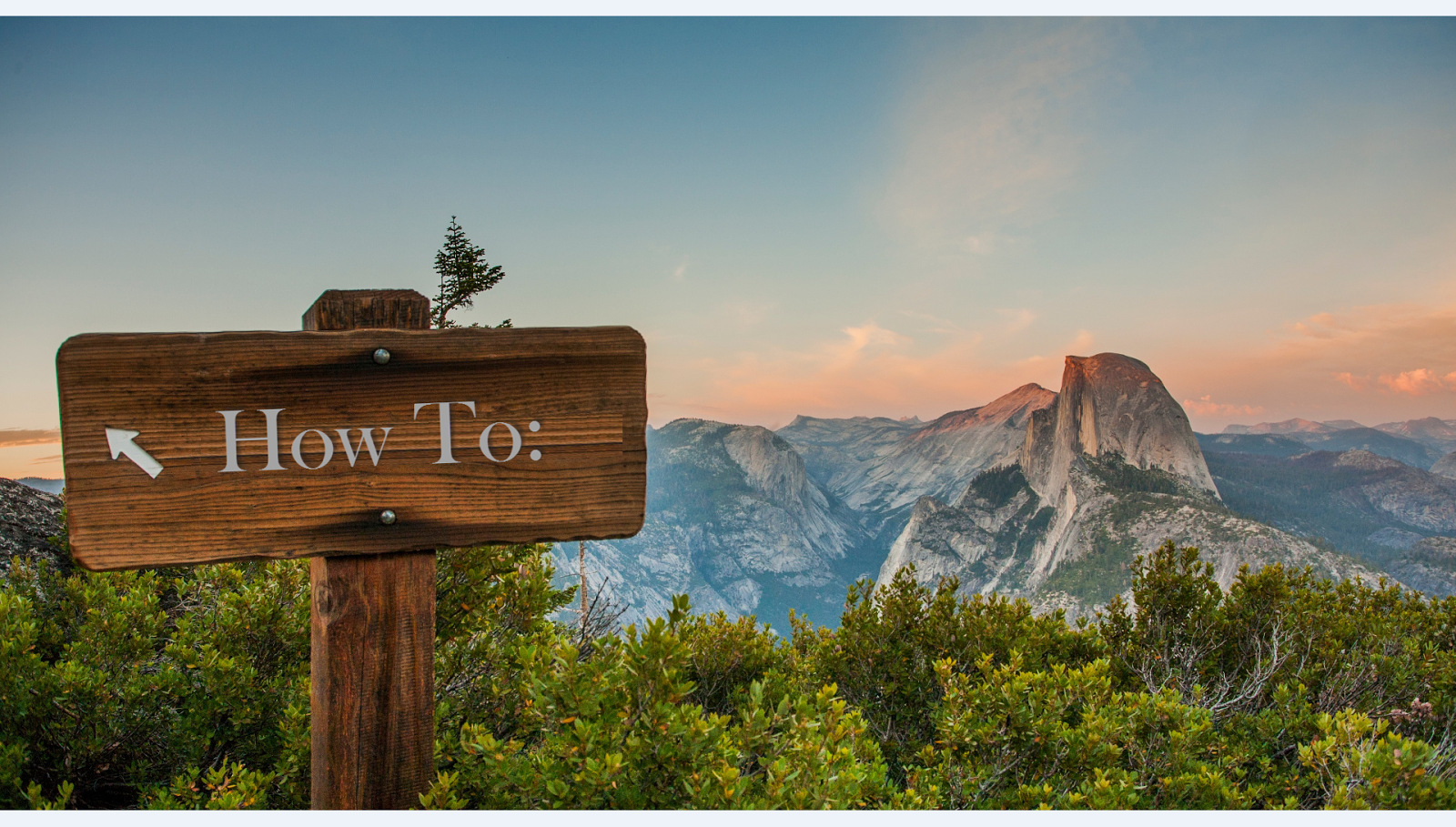


No comments: